Help and FAQs
Get in touch
If you have a query about an order please ensure you quote your order number so we can deal with your enquiry efficiently.
For all the ways to get in touch with us go to the contact us page.
How to place an order
To begin with book your slot. You now have two hours to place your order before your slot reservation expires.
Now do your shopping. Browse and/or search to find the items you want and add them to your basket.
Finally checkout. When you have completed your shopping you will need to checkout for us to receive your order. We will confirm your order has been placed on screen and by email. At checkout you can add comments to your order to help us get it right for you. If you have a claim code you can add this to your order at checkout.
Booking a slot
To place an order you must first book a slot. To do this you must be signed in. Click on the "book a slot" button in the header to go to the delivery page. Select the delivery or collection option you require and then select your slot.
The delivery options offered to you are based on your delivery address. If you cannot see any delivery options it is because we don't deliver in your area.
Collection slots relate to collection points. Please check the collection point address and ensure you are able to collect your order from there at the agreed time.
Do we deliver to your address?
Use the postcode checker to find out if we deliver to your address.
Go to the delivery info page for information on the delivery and collection services we offer and our charges.
Delivering to a different address
When you place a new order it will be delivered to your "current delivery address". If you want your order to be delivered to a different address then you must change the "current delivery address" before you place your order.
In your address book you can add new addresses, change existing ones and set the "current delivery address".
If your existing address is still to be used in the future then we recommend you add a new address and then select it as the "current delivery address".
You cannot change the delivery address on an existing order. If you need to do this please contact us.
Prices
Loose and cut items sold on this website are sold by weight and the exact weight we supply you will not be known until we prepare your order. For this reason the price for these items can only be a guide based on the nominal size you have chosen. The actual weight and price you paid will be shown on the delivery note.
The price you pay is the price at the time your order was placed, or edited.
For more informaton on prices please see our terms and conditions.
Making changes to an order
The status of an order is left as "open" until we need to begin preparing it. While it is "open" you can make changes to items in your order, add new items, remove unwanted items, add a claim code, or cancel the whole order.
To make changes to an "open" order find and select it from current orders. Click on the "make changes to this order" button. Follow the on-screen instructions.
If your order is no longer "open" then it is too late for it to be changed.
You cannot change the delivery slot once an order has been placed. If you need to do this please contact us.
For more information please see our terms and conditions.
How to add a claim code to your order
The best place to add a claim code is the basket page, but you can also add claim codes at checkout.
To see the claim code panel in the basket page you must be signed in.
How to see discounts before you place your order
Go to the basket page to see the discounts that will be applied to your order.
For discounts that apply to delivery to be shown you must have a slot booked.
My items are no longer in my basket
The most likely cause of your basket being empty when you return to our website is that you are no longer signed in.
Baskets are stored against your account so your shopping will be available the next time you sign in. However, if you are not signed in you can still add items to a basket and this will be stored against a guest account. When you do eventually sign in (in order to checkout) the two baskets will be added together.
If you are confident the device you are using is private you could check the "remember me" box when you sign in. This will automatically sign you back in each time you visit our website thereby eliminating any problems with baskets.
I did not receive an email
When you register, place an order, edit an order or cancel an order we send you an email. If you expected but did not receive an email there are a couple of things you can check.
Did our emails go into your "junk" folder? Most email clients will give you an option to mark emails as "not junk", which should sort the problem out. Another alternative is to add our email address to your contact list.
Did you type your email address correctly when you registered? We often see emails bounce back because the recipient email address is unknown. You can check and change your email address in your account. If you do change your email address it will not cause the email(s) to be resent, however if you can sign in and see your order then you can be confident we have received it. If not please contact us.